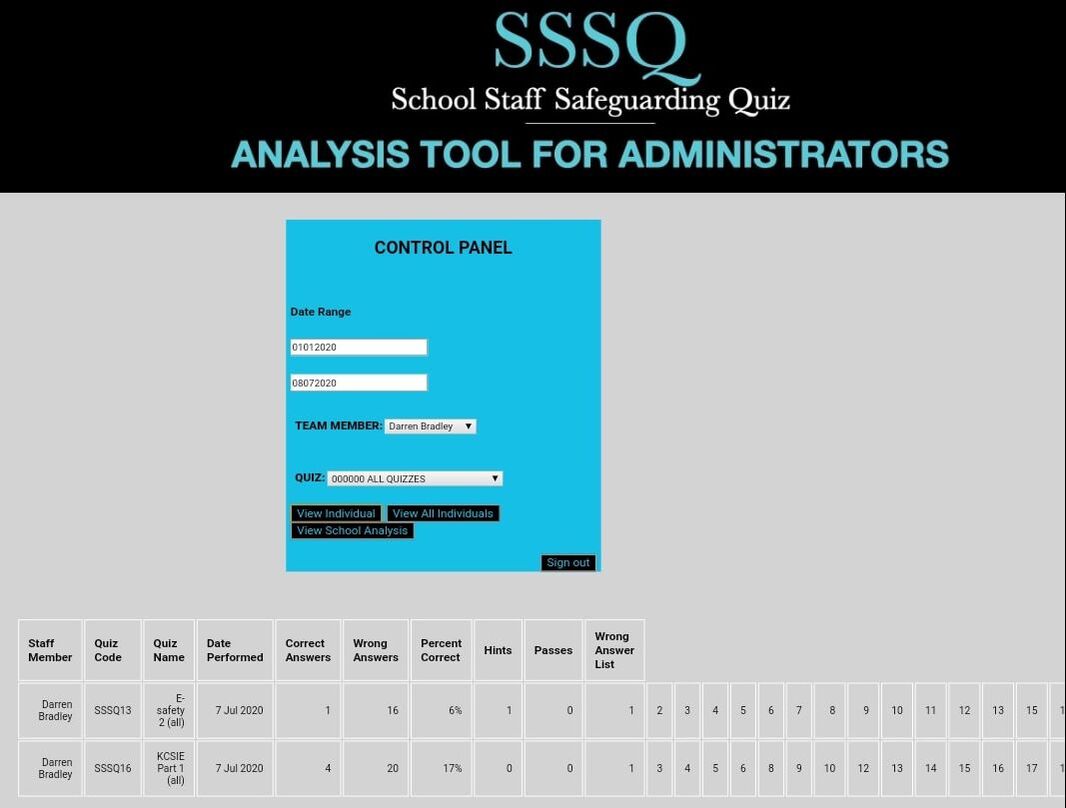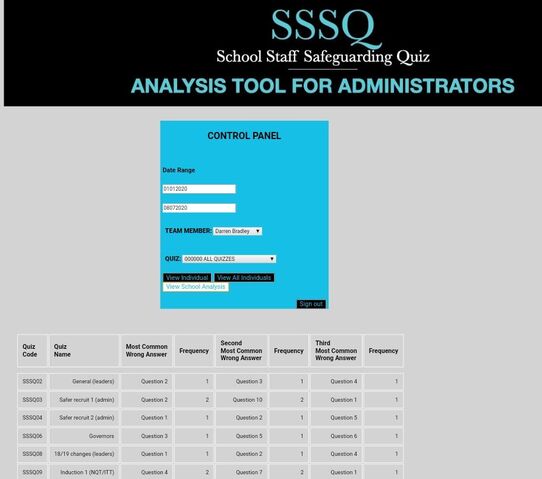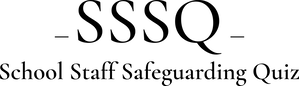- As Admin you can use the analytical tool to establish which questions were best answered.
- You can identify the individual responses from your staff and how they performed in quizzes.
- This will enable leaders to identify if any staff need specific support on particular topics.
- Click on the incorrect question number and see a pop up of the question asked - *NEW*
- ** Due to the amount of data used in this tool, the analysis tool has been designed for use on a PC or laptop using Chrome and Edge, but not IE as this is now unsupported by Microsoft. **
How to access the analysis (once you have bought the licences)
1. Click the <analysis website> button above. (This does direct you to another website).
2. Enter your ADMIN details (original email used to purchase the licences).
3. Your password is the ADMIN password you created within the app when creating the admin account)
4. See the 'How do I' use the tool for more guidance here
5. CLICK on the question number shown and get a pop up to see the question asked.
- YOU MAY NEED TO ALLOW 10 TO 15 SECONDS FOR THE WEBPAGE TO LOAD BEFORE ENTERING LOG-IN DETAILS (due to the database size).
There are four different types of analysis available.
Please see two example screenshots below.
For more information on all four types see the <How do I?> section.
|
|